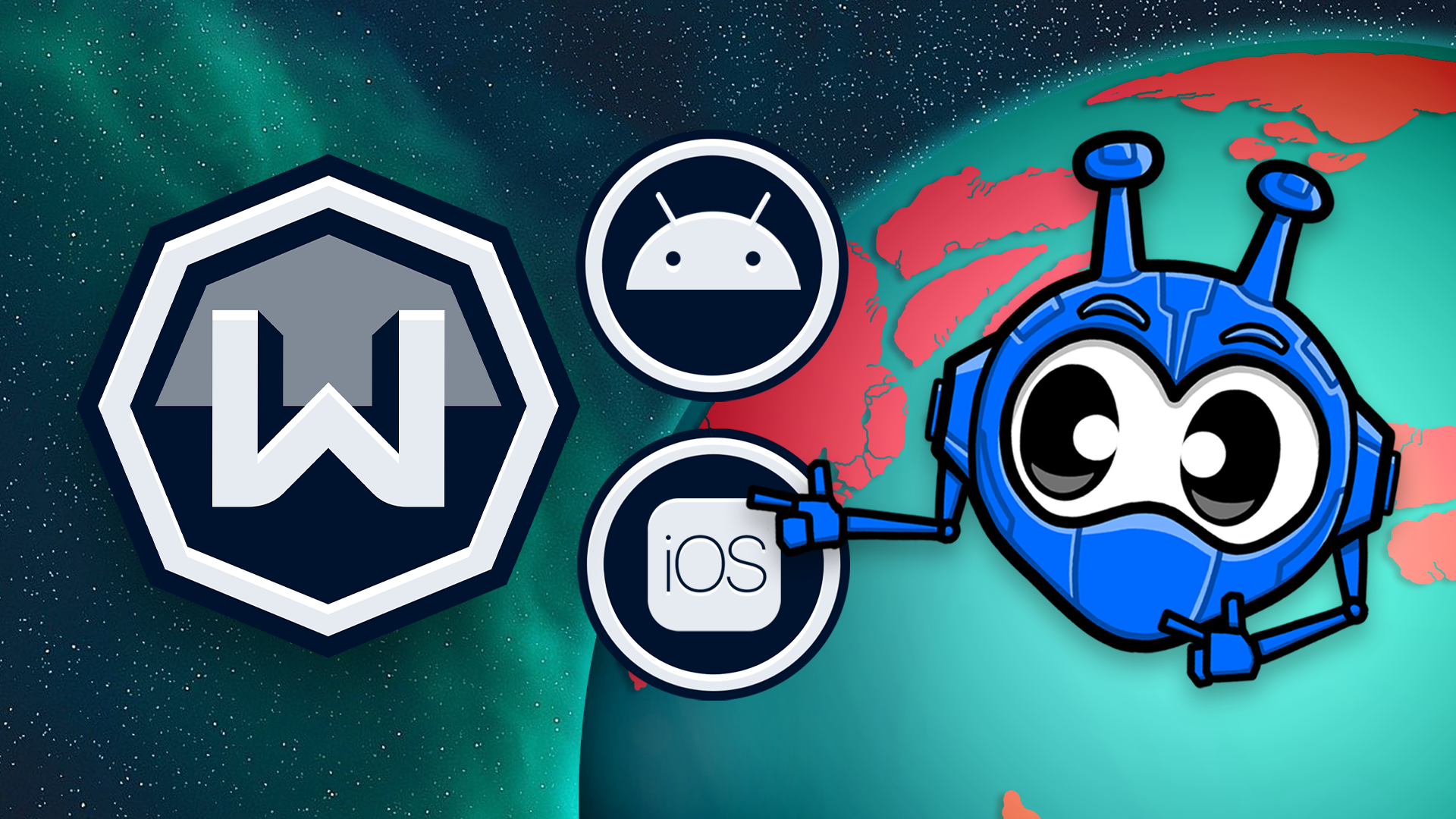Installing Windscribe VPN on your mobile device is approximately 69420 times easier than creating a perpetual energy device, which makes it approximately 69421 times easier than watching Morbius. We’ve even created installation tutorial videos to make your lives easier. Who wants to read when they can watch an exquisite animation instead? Apparently, some people - but for those of you that do enjoy reading, we’ve included some step-by-step instructions as well. Have we thought of everything? Yes. Yes, we have.
Installing Windscribe on Your iOS Device
Step By Step iOS Installation Instructions
1. First, open the App Store on your iOS device and search for Windscribe. Then, tap the 'Get' button to install the app. You can also go directly to the Windscribe app page by clicking here.
2. Open the Windscribe app and click 'Get Started'. Read the Privacy Policy prompt, which lets you know that Windscribe is a no-logging VPN that doesn't collect any identifying information. Then tap 'I'm OK with this'.
3. Tap 'Allow' to let iOS use Windscribe's VPN configuration.
4. You can now connect to the VPN, but you will only get 1GB of free VPN traffic per month. You can get more by registering your account.
5. To get 2GB of free monthly bandwidth (without an email) or 10GB of free bandwidth (with a confirmed email), register an account by opening Preferences and tapping Setup Account.
6. Enter a username and password (and an email address for the 10GB plan), then press Continue to create your account. If you added and confirmed your email address (by clicking the link we send you), you will get immediately upgraded to the free 10GB monthly plan.
7. You can connect to the VPN by selecting a location from the list.
8. When the VPN is connected, you will see the ON button in the top-left corner turn green, and the app will turn blue. The IP address will also change to the new VPN server's IP address.
9. You can disconnect and reconnect the VPN by pressing the big ON/OFF button in the top-right.
Installing Windscribe on Your Android Device
Step by Step Android Installation Instructions
1. On your Android device, open the Play Store, search for Windscribe and press 'Install'. You can also go directly to the app page by clicking here. If you are unable to download from the Play Store, you can download the APK directly from our website here.
2. Open the Windscribe app and press 'Get Started'. You can now connect to the VPN but you will only get 1GB of free VPN traffic per month. You can get more by registering your account.
3. To get 2GB of free monthly bandwidth (without an email) or 10GB of free bandwidth (with a confirmed email), register an account by opening 'Preferences' and selecting 'Account Setup'.
4. Enter a username, password and an email address (for the 10GB plan), then press 'Continue' to create your account. If you added and confirmed your email address by pressing the link we sent you, you will get immediately upgraded to the free 10GB monthly plan.
5. You can connect to the VPN by selecting an available location from the list. Press 'OK' on the Connection Request prompt to allow your device to add our VPN profile.
6. When the VPN is connected, you will see the ON button in the top-left corner turn green and the app will turn blue.
7. You can disconnect and reconnect the VPN by pressing the big 'ON/OFF' button in the top-right.
8. ???
9. Profit!
Congratulations! You have just made it easier to live ad and tracker free on your mobile phone! Enjoy saving bandwidth on your data plan, loading websites faster, and staying secure online. Want more epic installation videos? Feast your eyes on these babies: