If your research on securing your online privacy has brought you to our doorstep, and you are new-ish to the world of VPNs, this guide will help you get everything set up. We spoke to members of the Windscribe support team and put this together based on the most common questions and comments we receive. Much of this information is also contained in our FAQ and Knowledge Base.
Windscribe Basics
- Windscribe requires an existing internet connection to work. We do not provide you with an internet connection, we simply encrypt and reroute your existing connection through our secure VPN servers. This means that the VPN bandwidth we give you is used simultaneously alongside your ISP bandwidth. There is no way to use VPN bandwidth without using your ISP’s bandwidth, as a VPN requires internet connectivity to function.
- Third-party antivirus applications, ad blockers, VPNs, anti-malware, network sniffers, firewalls and similar security software can clash with Windscribe and cause problems. You can enable native security software (such as Windows Defender) to protect your system. Windscribe also has DNS-level malware protection that you can enable while using the desktop and mobile apps or the browser extension. We block millions of malware domains as long as you are connected to the VPN.
- You cannot create multiple free accounts, even if you delete your old account. This is in place to prevent abuse of our free service.
- Using Windscribe for commercial purposes or in any way that abuses the service is not permitted. Windscribe is a personal VPN and the same account can be used on all your personal devices. No one has 30 personal computers that all need a VPN enabled simultaneously. You can use Windscribe at work as long as your work doesn’t involve operating 5000+ crawlers. Don’t try to bend the rules, our abuse detection works very well. We are here to provide a way to secure and anonymize your personal traffic - not give you unlimited free IP addresses!
Using Windscribe Without an Account
You can use Windscribe for free without even signing up for an account. If you install our mobile app or our browser extension, you can start using Windscribe right away and register/claim your account later.
1. Mobile App
- Install the mobile app from your device’s app store.
- Select Get Started to test our app out for free with 2GB of data per month.
- If you want more than 2GB a month, you can claim the account using the in-app interface and get up to 10GB per month for free.
2. Browser Extension
- Install the Windscribe browser extension from your browser’s web store.
- Once installed, click on Get Started to try out the browser extension for free with 2GB of data per month.If you want more than 2GB a month, create an account and get up to 10GB per month for free.
Creating a free account
Yes, the legends are true - Windscribe offers a free VPN! We also have the best free tier on the market, where users can get up to 10GB per month of bandwidth without paying for a thing. And unlike 99% of free services out there, we do not collect or sell your data. There are a few ways you can create a free Windscribe account:
1. Sign Up Through the Homepage
You can create a Windscribe account directly from the Windscribe homepage. Hover over the Login button to find the Sign Up option and create a free account with 2GB of data monthly. Adding and verifying your email address upgrades you to 10GB/month.
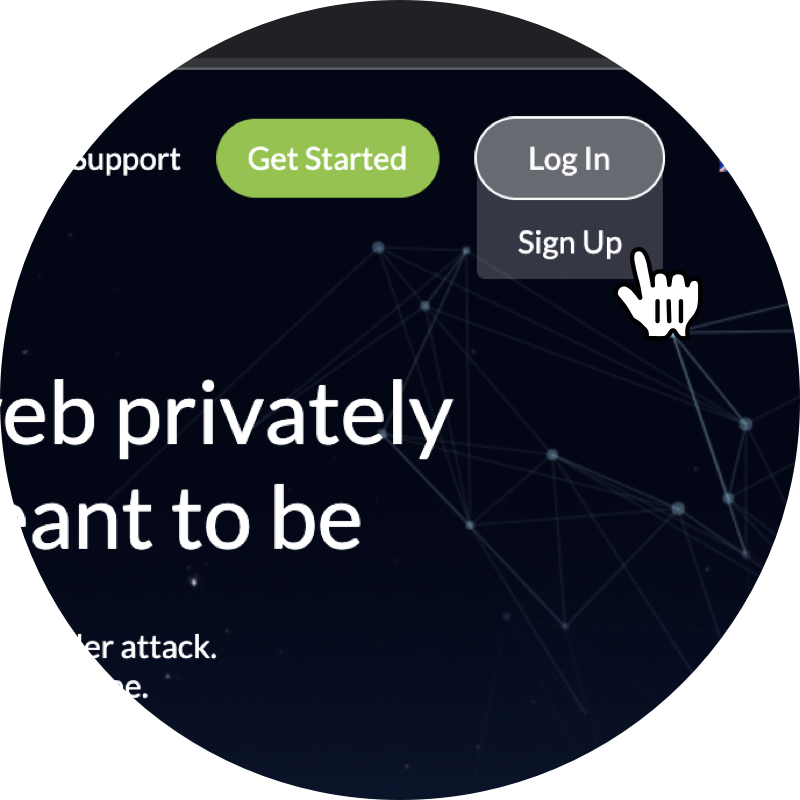
2. Sign Up Through the Desktop/Mobile App or Browser Extension
Clicking the Download button on our homepage takes you to the Downloads page. You’ll see your device and browser as the first download options. You can scroll down the page to find other supported platforms.
i. Desktop App (Windows,Mac)
- Install the Windscribe Desktop App
- Select Get Started to open the account creation page.
ii. Mobile App (Android, iOS)
- Install the mobile app from your device’s app store (Google Play Store for Android and App Store on iOS)
- Select Get Started to test our app out for free with 2GB bandwidth. To sign up for an account, open the Preferences menu in the top-left and tap Account Setup. Remember, adding and verifying your email address upgrades you to 10GB of free bandwidth per month.
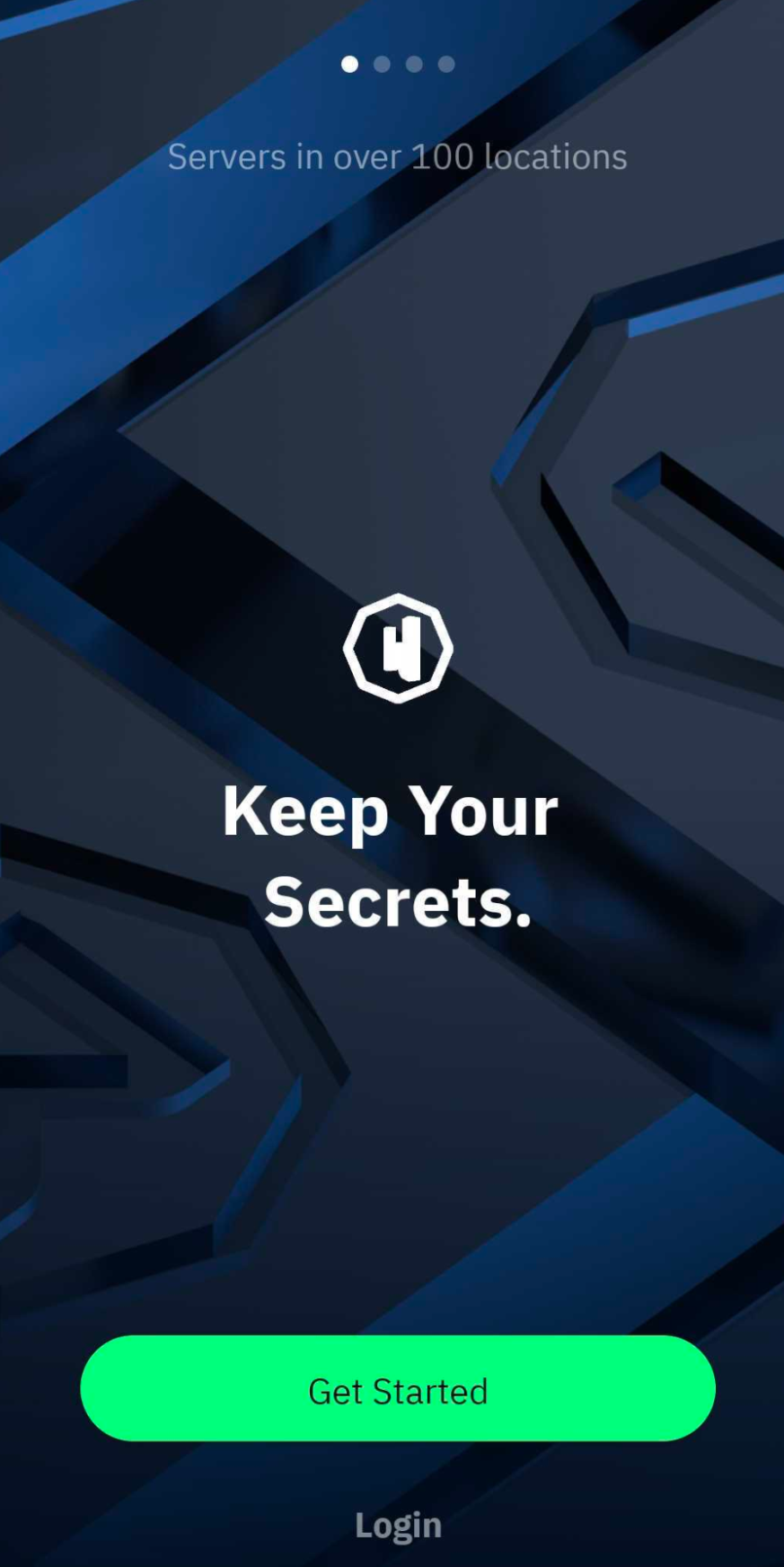
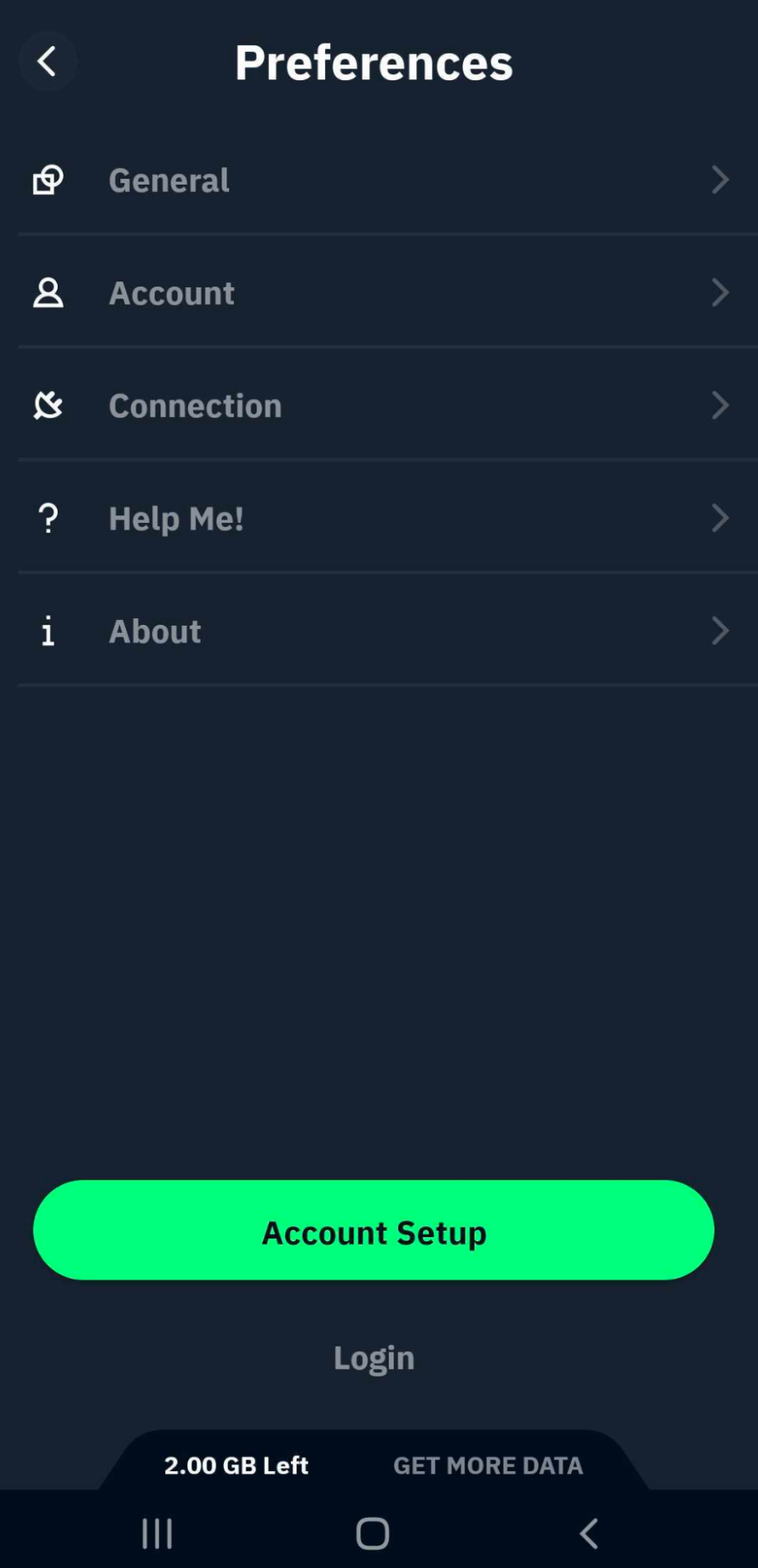
iii. Windscribe Browser Extension (Chrome, Firefox, MS Edge, Opera)
On the Downloads page, click on the browser download option at the top of the page or scroll down to check the supported browsers. This opens your browser’s web store to install the Windscribe browser extension. Once installed, you can click on Get Started to try out the browser extension for free with 2GB data. If you wish to sign up:
- Click on the extension and select Login instead of Get Started, and you will find a Sign Up option.
or - Click Get Started and at the bottom, click the Get More Data. Select the Free plan and register on the page that opens. Remember, adding and verifying your email address upgrades you to 10GB of free bandwidth per month.
Establishing VPN connection
i. Desktop and Mobile app (+ R.O.B.E.R.T)
Once you have created an account and installed the desktop app or mobile app:
- Log in with your account (logging in is optional on the mobile app)
- Select the location you want to connect to
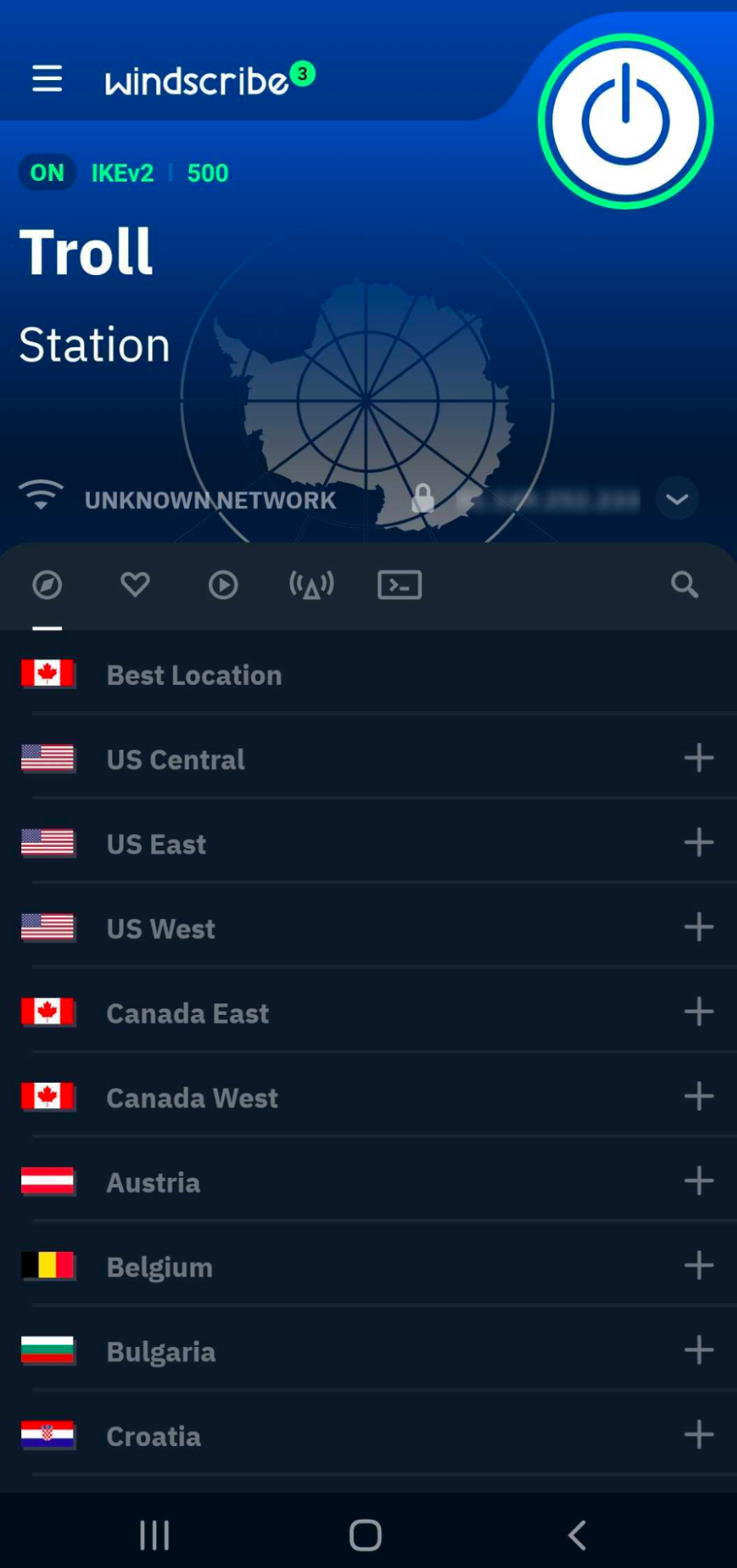
Once you connect to a location, your device is assigned a new IP address and your online traffic is now secured and encrypted. In addition, if you’re using our desktop or mobile app, R.O.B.E.R.T (which blocks various malware, ad and tracking domains at the DNS level, on our servers) will be activated. To configure what you would like blocked, log in to your account on our website and you will find the R.O.B.E.R.T tab.
ii. Browser Extension
Once you have installed the browser extension and, optionally, created an account:
- Log in (if you created an account)
- Select a location from the Locations Menu (Globe Icon)
Plans and Payment
Subscription comparison table
Plans |
Cost |
Billing |
Monthly Bandwidth |
Server Access |
Payment Options |
|---|---|---|---|---|---|
Yearly |
$49/year |
Yearly |
Unlimited |
All Locations |
- Credit Card - Paypal - Paymentwall - Cryptocurrency - Apple Pay - Google Pay - Amazon Pay |
Monthly |
$9/month |
Monthly |
Unlimited |
All Locations |
|
Build A Plan |
From $2/month |
Yearly |
- Option to add Unlimited for $1. - Each country adds 10GB to monthly bandwidth. - Minimum $2 purchase required. |
As selected by user |
All the plans are subscription based and will auto-renew using the original payment method (except for crypto and paymentwall). You can cancel your subscription at any time through our website or the Google/Apple/Amazon Pay subscriptions menu. Canceling your subscription will only disable further payments. You can still use the Windscribe plan for the remainder of that billing period. For example, if you pay for a month on the 1st and decide to cancel on the 5th, you’ll still have an active plan and will be able to use paid features and locations until the 1st of the following month.
Pro Plans (Yearly and Monthly)
Both the yearly and monthly Pro plans have unlimited data, access to all Windscribe servers and all the R.O.B.E.R.T. blocklists. The only features not included with the Pro are static IPs and static IP port forwarding.
Build A Plan
The Build A Plan subscription:
- Allows you to select any location with Pro (paid) server locations for $1. For example, USA has more than 40 different servers to connect to.
- You can add more countries for $1 per month each.
- Each purchased location adds 10GB of monthly bandwidth to your account.
- The minimum amount to pay for this plan is $2 per month.
- For $1/month more, you can get unlimited bandwidth plus full access to our server-side domain blocking feature R.O.B.E.R.T .
- You can also edit your plan whenever you want. Add or remove locations with no extra charges, you will only pay for the locations you select.
The Build A Plan account type does have some differences when compared to our Monthly Pro and Yearly Pro plans:
- Build A Plan does not come with unlimited bandwidth as each purchased location will add 10 GB of bandwidth. However, you can purchase the Unlimited Data and R.O.B.E.R.T. add-on to get unlimited bandwidth and access to our server-side DNS filter R.O.B.E.R.T. for $1/month.
- When purchasing Unlimited Data and R.O.B.E.R.T. under the Build A Plan umbrella, you will get access to a total of 10 custom rules for R.O.B.E.R.T. Monthly Pro and Yearly Pro account types will have access to a total of 1000 custom rules for R.O.B.E.R.T.
Changing Payment Method
Unfortunately, there's currently no way to change the payment method dynamically at this time. In order for us to store the least amount of information about you, we don’t keep your payment details on file. That information is handled by trusted third party payment processors like Stripe and PayPal.
To use another payment method, you'd need to cancel your current subscription if you have one, wait until it expires and start a new subscription with the updated payment method. You can cancel your subscription with two clicks without needing to contact us on the My Account page here: https://windscribe.com/myaccount
Desktop vs Browser Extension
Our browser extension protects traffic originating from just your browser, and the desktop app protects all the web traffic going in and out of your computer.
If your web usage is primarily browser based and you rarely use other applications that require VPN protection, you can go with just the extension. It has added features that are specific to web browsing. If you use other apps that you'd also like to be included in the VPN umbrella then the desktop app is more ideal.
Of course, you can use both the desktop app and browser extension together to get all the benefits of both.
Managing Your Account
Log in on our website to manage and view your account information. The account portal includes the ability to:
- Change password and email
- Log out of all devices
- Check data usage and monthly reset date
- Cancel subscription
- Delete account
- Create R.O.B.E.R.T blocklists and whitelists.
- Manage Port Forwarding configurations
- Delete your logged in sessions and reset VPN credentials
We hope this guide helps get you started with Windscribe. Our website has details on different features you will come across while using our app. If you have any questions not addressed here or on our website, please feel free to contact our Support team at [email protected].




